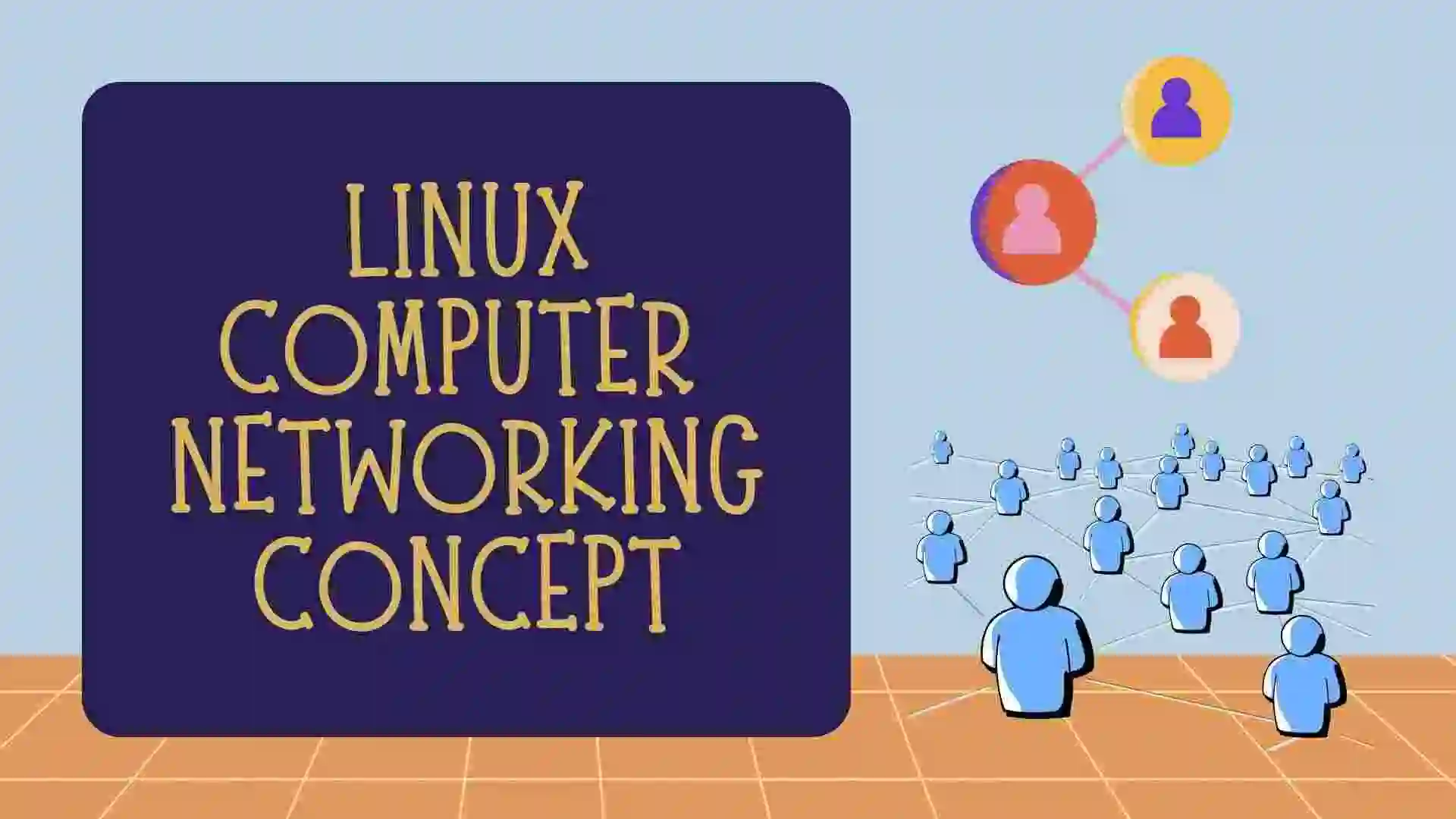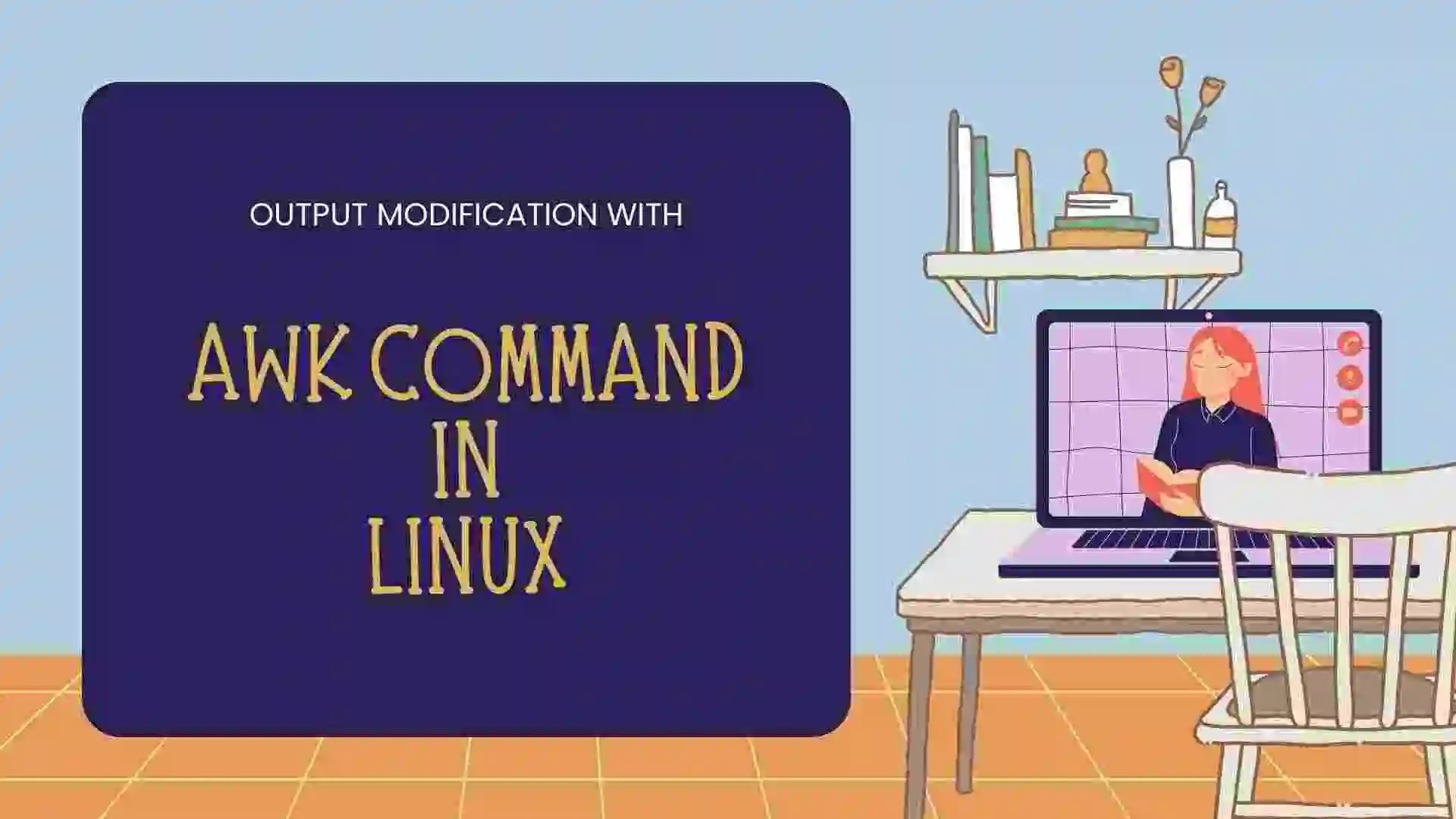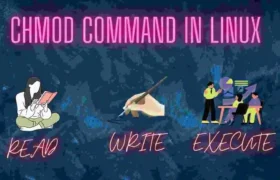In this blog, we will learn about the netstat command which is commonly used for networking purposes, and Networking in Linux is one of the important tasks. Let us see what we can achieve with the help of the netstat command. So let’s get started with the blog.
Table of Contents
- Introduction
- Use of netstat command
- Installation of netstat tool
- All Options for netstat Command
- Disadvantage
- FAQ
- Recent Articles on Computer Networks
- Related Articles on Linux
Introduction
The "netstat“ command is a network utility tool available in Linux and other operating systems. It is used to display various network-related information, such as active network connections, listening ports, routing tables, and network interface statistics.
Linux command “netstat” stands for Network Statistics. It provides data on various interface characteristics, such as open sockets, routing tables, and connection details.
Additionally, it may be used to display every socket connection, including TCP and UDP connections. Along with the sockets that are already attached, it also shows the sockets that are waiting to be connected. For network and system administrators, it is a useful tool.
Use of netstat command
The command "netstat" can be helpful for various network-related tasks, such as:
Checking active connections:
You can use netstat to view the currently established network connections on your system. This can be useful for troubleshooting network issues or identifying unauthorized connections.
Monitoring listening ports:
netstat allows you to see which ports on your system are open and actively listening for incoming connections. This is helpful for understanding which services or applications are running and accessible from the network.
Examining network statistics:
Using the -s option, netstat can provide detailed network statistics for various protocols, such as TCP, UDP, ICMP, and IP. It can show information like the number of packets transmitted and received, errors, retransmissions, and more.
Analyzing routing tables:
The -r option displays the kernel routing table, which shows how network traffic is directed between different networks and gateways. This can be useful for diagnosing routing problems or understanding the network topology.
It’s worth noting that while netstat has been widely used in the past, it has been deprecated in many Linux distributions. The ss command (socket statistics) is often recommended as a replacement due to its improved performance and functionality. However, netstat is still available on many systems and can be used effectively for basic network monitoring and troubleshooting tasks.
Installation of netstat tool
In Linux, the netstat is not a built-in tool, so first we have to download the package by using this command.
$ sudo apt install net-toolsAll Options for netstat Command
Some options you need to remember like:
a) -t: To see the connection of TCP Ports
b) -u: See the Connection of UDP Ports.
c) -n: Shows IP addresses and port numbers in numerical format instead of resolving them to hostnames and service names.
d) a: – Displays all active connections and listening ports. This option shows both TCP and UDP connections.
e) -p: Shows the process ID and program name associated with each connection.
Example:
$netstat -putan | grep 192.168.0.105
tcp 0 0 192.168.0.105:55998 142.250.192.74:443 ESTABLISHED 5616/chrome --type=
tcp 0 0 192.168.0.105:58004 50.16.8.31:443 ESTABLISHED 5616/chrome --type=
tcp 0 0 192.168.0.105:50610 172.217.167.163:443 ESTABLISHED 5616/chrome --type=
tcp 0 0 192.168.0.105:34284 172.217.27.206:443 ESTABLISHED 5616/chrome --type=
tcp 0 0 192.168.0.105:58862 172.217.194.188:5228 ESTABLISHED 5616/chrome --type=
tcp 0 0 192.168.0.105:47798 142.250.183.130:443 ESTABLISHED 5616/chrome --type=
tcp 0 0 192.168.0.105:52584 45.115.185.136:443 ESTABLISHED 5616/chrome --type=
tcp 0 0 192.168.0.105:59212 142.251.42.10:443 ESTABLISHED 5616/chrome --type=
tcp 0 0 192.168.0.105:56666 3.217.133.181:443 ESTABLISHED 5616/chrome --type=
tcp 0 0 192.168.0.105:34098 172.67.207.105:443 ESTABLISHED 5616/chrome --type=
tcp 0 1 192.168.0.105:36062 142.250.199.164:443 LAST_ACK -
B) To see all the Listening Ports:
It is used to see all the Listening ports. The output part is divided into two parts:
a) Active Internet Connection: It shows the connection at the Internet Level which is outside the server connection.
b) Actiive Domain Sockets: It shows the connection at the Server Level which is inside the server connection.
$ netstat -l
Active Internet connections (only servers)
Proto Recv-Q Send-Q Local Address Foreign Address State
tcp 0 0 localhost:mysql 0.0.0.0:* LISTEN
tcp 0 0 0.0.0.0:7070 0.0.0.0:* LISTEN
tcp 0 0 localhost:27017 0.0.0.0:* LISTEN
tcp 0 0 localhost:6379 0.0.0.0:* LISTEN
7
Active UNIX domain sockets (only servers)
Proto RefCnt Flags Type State I-Node Path
unix 2 [ ACC ] STREAM LISTENING 57570 /run/user/1000/systemd/private
unix 2 [ ACC ] STREAM LISTENING 57575 /run/user/1000/bus
unix 2 [ ACC ] STREAM LISTENING 57576 /run/user/1000/gnupg/S.dirmngr
C) To see the ipv6 Address Connection
$ netstat -a6 | more
Active Internet connections (servers and established)
Proto Recv-Q Send-Q Local Address Foreign Address State
tcp6 0 0 ip6-localhost:ipp [::]:* LISTEN
tcp6 0 0 [::]:netbios-ssn [::]:* LISTEN
tcp6 0 0 [::]:http [::]:* LISTEN
tcp6 0 0 ip6-localhost:6379 [::]:* LISTEN
tcp6 0 0 [::]:microsoft-ds [::]:* LISTEN
udp6 0 0 [::]:34015 [::]:*
udp6 0 0 [::]:mdns [::]:*
raw6 0 0 [::]:ipv6-icmp [::]:* 7
D) To see the routing table
It is used to display the kernel routing table which includes destination, gateway, genmask, and interface.
$ netstat -ar | more
Kernel IP routing table
Destination Gateway Genmask Flags MSS Window irtt Iface
default _gateway 0.0.0.0 UG 0 0 0 wlo1
link-local 0.0.0.0 255.255.0.0 U 0 0 0 wlo1
172.17.0.0 0.0.0.0 255.255.0.0 U 0 0 0 docker0
192.168.0.0 0.0.0.0 255.255.255.0 U 0 0 0 wlo1
E) To see all the interfaces in the connection
The “-i” is used to display all the interfaces in the connection.
$ netstat -ai | more
Kernel Interface table
Iface MTU RX-OK RX-ERR RX-DRP RX-OVR TX-OK TX-ERR TX-DRP TX-OVR Flg
docker0 1500 0 0 0 0 0 0 0 0 BMU
eno1 1500 0 0 0 0 0 0 0 0 BMU
lo 65536 4130 0 0 0 4130 0 0 0 LRU
wlo1 1500 386033 0 0 0 188297 0 0 0 BMRU
F) To see all the statistics
It will show the result in the interface manner.
$ netstat -s | more
Ip:
Forwarding: 1
358054 total packets received
1 with invalid headers
1 with invalid addresses
0 forwarded
0 incoming packets discarded
352918 incoming packets delivered
192633 requests sent out
20 outgoing packets dropped
Icmp:
358 ICMP messages received
39 input ICMP message failed
ICMP input histogram:
destination unreachable: 355
timeout in transit: 3
225 ICMP messages sent
0 ICMP messages failed
ICMP output histogram:
destination unreachable: 225
IcmpMsg:
InType3: 355
InType11: 3
OutType3: 225
Tcp:
1451 active connection openings
0 passive connection openings
73 failed connection attempts
92 connection resets received
14 connections established
256349 segments received
132592 segments sent out
1328 segments retransmitted
82 bad segments received
567 resets sent
Disadvantage
While the command "netstat” can be useful for network analysis and troubleshooting, it also has a few disadvantages:
Limited functionality:
It provides basic network information, but it lacks some advanced features and filtering options. For more detailed and specific network analysis, other tools like tcpdump or wireshark may be more appropriate.
Deprecation:
It has been deprecated in many Linux distributions, meaning it may not receive further updates or improvements. Newer tools like ss (socket statistics) are recommended as replacements, as they offer better performance and more features.
Lack of real-time monitoring:
It provides a snapshot of the network connections at the time it is executed. It doesn’t offer real-time monitoring capabilities, so you can’t see dynamic changes in network activity or track connections as they are established or terminated.
Incomplete process information:
While netstat can display the process ID (PID) and program name associated with a network connection using the -p option, it may not always provide comprehensive process information. This is because some connections may be owned by system processes or kernel threads, which may not be easily identifiable by their program name alone.
Limited support for IPv6:
Although netstat can display IPv6 connections, it may not provide the same level of detail and support as it does for IPv4 connections. Some options or information may not be available or may not be as well-documented for IPv6.
Output complexity:
The output of netstat can be quite verbose and may require further parsing or filtering to extract specific information. This can make it challenging to quickly analyze the output, especially in situations where a large number of connections or processes are involved.
Considering these limitations, it’s recommended to explore alternative tools like ss, tcpdump, nmap, or specialized network monitoring software for more comprehensive network analysis and monitoring needs.
FAQ
The "netstat“ command is a network utility tool available in Linux and other operating systems. It is used to display various network-related information, such as active network connections, listening ports, routing tables, and network interface statistics.
Linux command “netstat” stands for Network Statistics. It provides data on various interface characteristics, such as open sockets, routing tables, and connection details.
Additionally, it may be used to display every socket connection, including TCP and UDP connections. Along with the sockets that are already attached, it also shows the sockets that are waiting to be connected. For network and system administrators, it is a useful tool.
Recent Articles on Computer Networks
- Introduction to Computer Networking | What is Computer Network
- What are Topology & Types of Topology in Computer Network
- What is FootPrinting in Cyber Security and its Types, Purpose
- Introduction to Cloud Computing | What is Cloud Computing
- Distributed Shared Memory and its advantages and Disadvantages
- What is VPN? How doe VPN Work? What VPN should I use?
- What is an Internet and How the Internet Works
- What is a Website and How Does a Website or web work?
- Introduction to Virus and different types of Viruses in Computer
- What is TCP and its Types and What is TCP three-way Handshake
- What is UDP Protocol? How does it work and what are its advantages?
- What is an IP and its Functions, What is IPv4 and IPv6 Address
- What is MAC Address and its Types and Difference MAC vs IP
- What is ARP and its Types? How Does it Work and ARP Format
- Sessions and Cookies and the Difference Between Them
- What is ICMP Protocol and its Message Format?
Related Articles on Linux
- What is Linux Operating System | Introduction to Linux
- Directory in Linux Define | Linux Directory & its Commands
- Explain the chmod command in Linux | Linux chmod command
- Linux User Management || User Management in Linux
- Linux Computer Network Advanced Command | Network Command
- Redirection in Linux I/O| Linux I/O Redirection