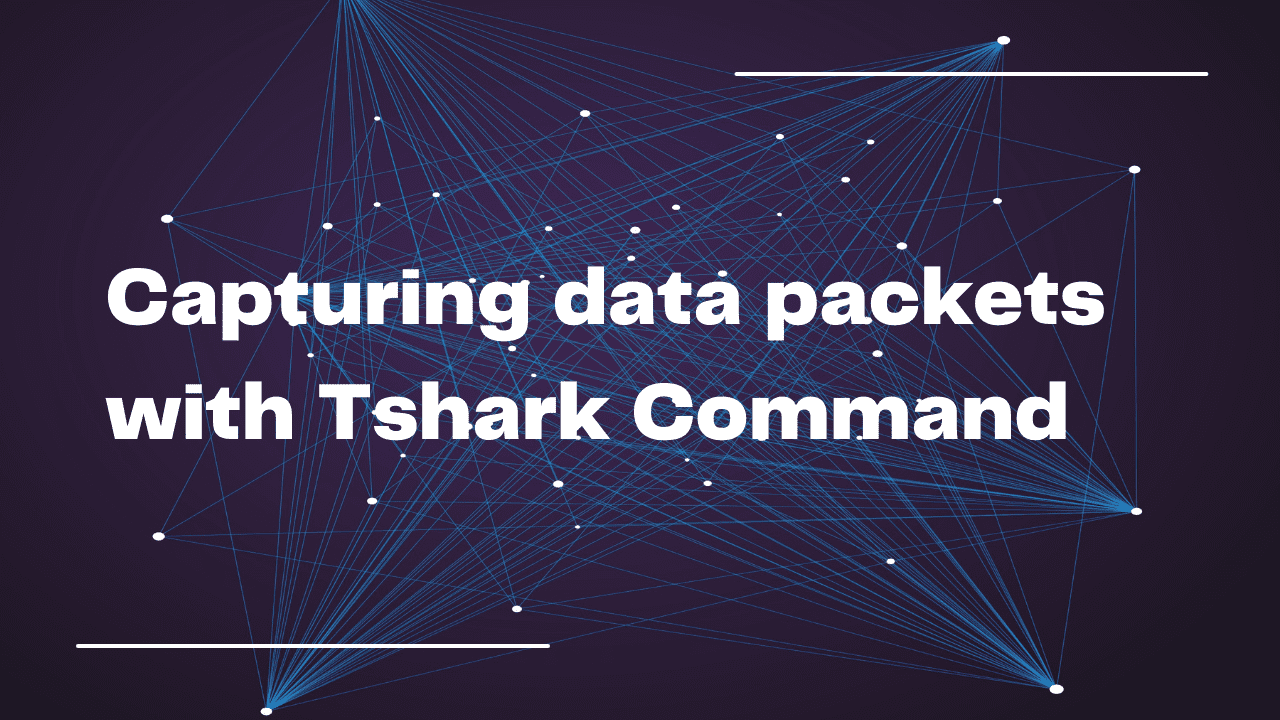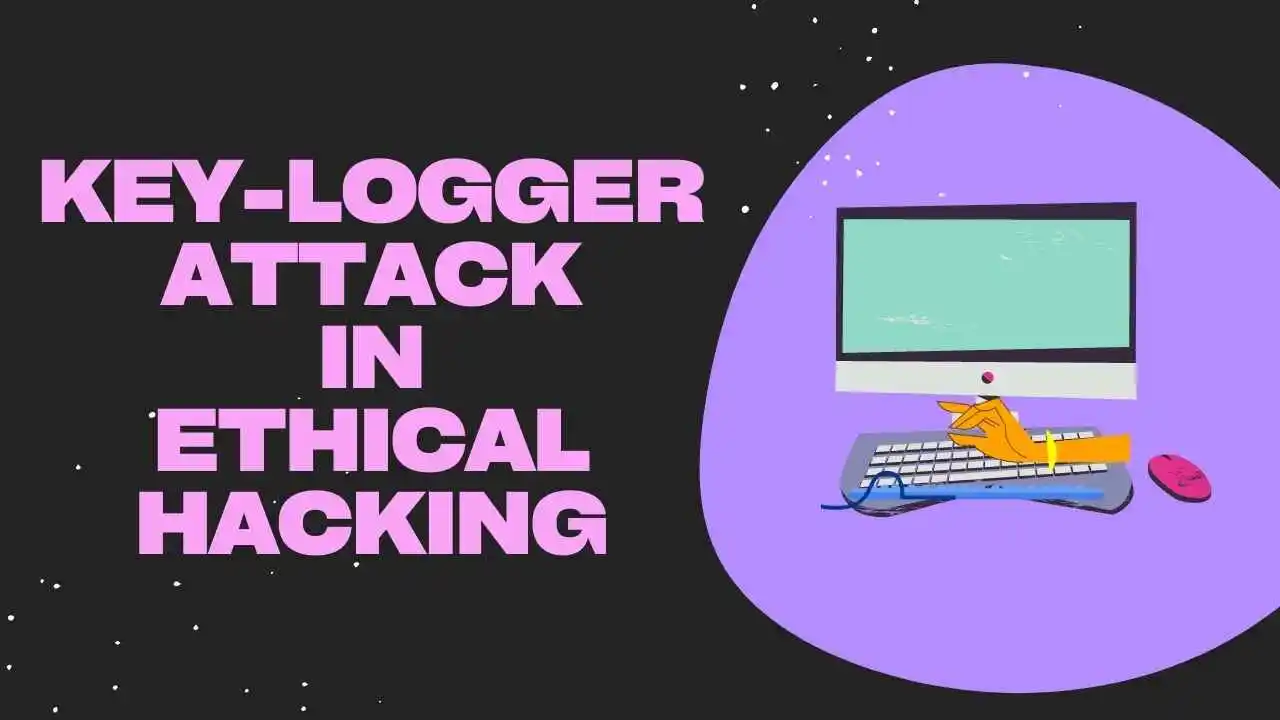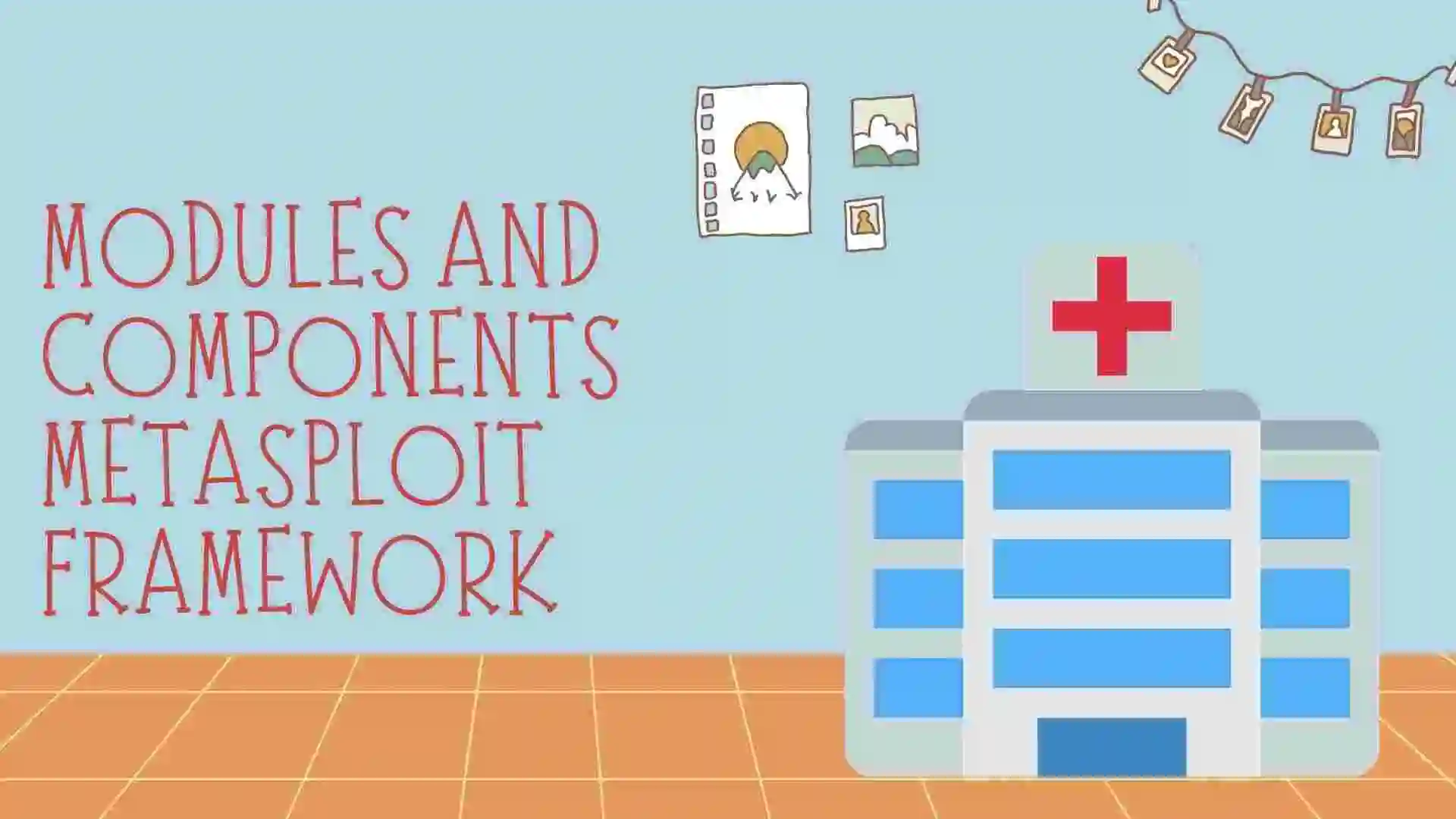In this blog, we will learn about the Tshark tool which is an alternative tool for Wireshark. It is a terminal-based tool from which you can monitor traffic. So let’s get started with the blog.
Table of Contents
- Introduction
- Features of Tshark
- Advantages
- Disadvantages
- Requirements
- Commands for Tshark
- Conclusion
- FAQ
- Recent Articles on Computer Networks
- Related Articles on Linux
Introduction
Tshark is a command-line network protocol analyzer tool that allows you to capture and analyze network traffic. It is part of the Wireshark suite, which is a popular open-source network protocol analysis tool. Tshark provides a powerful and flexible way to capture, filter, and dissect network packets.
Tshark provides a wide range of capabilities for network packet analysis and can be used for tasks such as network troubleshooting, monitoring, and security analysis.
Features of Tshark
Here are some key features and functionalities of Tshark:
Packet Capture:
Tshark allows you to capture network packets from various sources, including network interfaces, files, and pipes. It supports multiple capture file formats, such as pcap, pcapng, and more, enabling you to analyze captured traffic offline.
Display Filters:
Tshark provides powerful display filters that allow you to selectively view specific packets or packet attributes. You can use filters based on protocols, IP addresses, ports, packet lengths, and other criteria to focus on relevant network traffic.
Packet Decoding:
Tshark can dissect and decode captured packets, providing detailed information about each protocol layer. It can handle a wide range of network protocols, including Ethernet, IP, TCP, UDP, HTTP, DNS, SSL/TLS, and more. Tshark displays protocol headers, fields, flags, and payload data, making it easy to analyze packet contents.
Statistics and Analysis:
Tshark can generate various statistical summaries and analysis reports for captured network traffic. It provides statistics such as packet and byte counts, protocol distribution, top talkers, packet rate, and more. This information helps in identifying network trends, performance issues, and anomalies.
Scripting and Automation:
Tshark supports scripting using Lua, allowing you to automate tasks and customize the analysis process. You can write Lua scripts to extract specific information from packets, perform complex filtering, or automate repetitive tasks. This scripting capability enhances the flexibility and extensibility of Tshark.
Output Formats:
Tshark offers different output formats to present the captured and analyzed network data. You can choose to display packet details on the command-line interface, save captured packets to files for offline analysis, or export specific information in formats like plain text, CSV, XML, JSON, and more.
Advantages
Tshark, being a powerful command-line network protocol analyzer tool, offers several advantages for network administrators, security professionals, and developers. Here are some of the key advantages of using Tshark:
Flexibility and Customization:
Tshark provides extensive command-line options and filters, giving users a high level of flexibility and control over the captured and analyzed network traffic. It allows customization of packet capturing, filtering, and analysis based on specific requirements.
Real-Time Network Traffic Analysis:
Tshark captures and analyzes network packets in real time, allowing immediate monitoring and analysis of network traffic. This real-time capability is valuable for troubleshooting network issues, detecting anomalies, and identifying performance bottlenecks as they occur.
Wide Protocol Support:
Tshark supports a broad range of network protocols and can decode and analyze packets from various layers of the network stack. It can handle protocols like Ethernet, IP, TCP, UDP, HTTP, DNS, SSL/TLS, and more, making it suitable for analyzing diverse network environments.
Powerful Display Filters:
Tshark offers powerful display filters that enable users to focus on specific packets or packet attributes of interest. These filters allow for efficient and targeted analysis by narrowing down the captured traffic to the relevant data, saving time and effort.
Scripting and Automation:
Tshark supports scripting using Lua, which allows users to automate tasks and perform advanced analysis. With scripting capabilities, users can write custom scripts to extract specific information, automate repetitive tasks, or implement complex analysis logic, enhancing productivity and efficiency.
Portability and Cross-Platform Support:
Tshark is available for multiple operating systems, including Windows, macOS, and Linux. This cross-platform support makes it a versatile tool that can be used in various network environments and seamlessly integrated into different workflows.
Integration with Wireshark:
Tshark is part of the Wireshark suite, a popular network protocol analysis tool. It shares the same underlying dissectors and features as Wireshark, allowing for seamless integration between the command line and graphical interfaces. This integration provides users with a comprehensive set of analysis tools and options.
Efficient Resource Usage:
Tshark is designed to be resource-efficient, making it suitable for capturing and analyzing network traffic even in high-traffic environments. It can handle large capture files and perform analysis tasks without overwhelming system resources.
Overall, Tshark offers a powerful and flexible solution for network packet analysis, enabling users to capture, filter, and analyze network traffic efficiently. Its wide range of features, customization options, and scripting capabilities make it a valuable tool for network professionals working with complex network environments.
Disadvantages
While Tshark provides numerous advantages for network analysis, there are also some potential disadvantages to consider:
Command-Line Interface:
Tshark operates solely through a command-line interface (CLI), which may present a learning curve for users who are not familiar or comfortable with command-line tools. The absence of a graphical user interface (GUI) may make it less intuitive for some users, especially those who prefer visual representations of network traffic.
Steeper Learning Curve:
Tshark requires some knowledge of network protocols and packet analysis concepts to effectively use and interpret the captured data. Users may need to invest time and effort into learning the tool’s command-line options, display filters, and analysis techniques to maximize its potential.
Limited Real-Time Analysis Capabilities:
While Tshark captures network packets in real-time, its command-line interface and text-based output may not be as convenient for real-time monitoring and analysis compared to GUI-based tools like Wireshark. Analyzing real-time traffic solely through the command line can be more challenging, particularly for time-sensitive troubleshooting scenarios.
Lack of User-Friendly Visualization:
Tshark’s text-based output may make it challenging to visualize complex network traffic patterns and relationships. While it provides detailed information about packets and protocols, it may require additional tools or manual processing to create visual representations or graphs for better comprehension.
Complexity for Complex Analysis Tasks:
Tshark offers powerful scripting capabilities, but complex analysis tasks involving extensive customizations or advanced filtering may require a significant understanding of the scripting language (Lua) and programming concepts. Such complex scenarios might be more effectively handled using other specialized tools or programming languages.
Resource Consumption:
Tshark can consume considerable system resources, especially when capturing and analyzing high-volume network traffic or large capture files. This can impact the performance of the system and may require sufficient hardware resources to handle the analysis effectively.
Lack of Interactive Features:
While Tshark allows you to apply display filters to narrow down the captured traffic, it lacks interactive features present in GUI-based tools. Interactively drilling down into packets or performing on-the-fly analysis may not be as straightforward or convenient in a command-line environment.
Despite these potential disadvantages, Tshark remains a powerful and widely used tool for network protocol analysis. Many of these limitations can be mitigated with experience, additional scripting, or by utilizing other complementary tools to enhance the analysis process.
Requirements
Download the Packet File for performing the Tshark task.
Commands for Tshark
A) Installation of Tshark:
$ sudo apt install tsharkConclusion
Tshark provides a comprehensive set of command-line options and parameters to control its behavior and configure the analysis process.
It is a versatile tool used by network administrators, security analysts, and developers for in-depth network packet analysis and troubleshooting.
FAQ
Tshark is a command-line network protocol analyzer tool that allows you to capture and analyze network traffic. It is part of the Wireshark suite, which is a popular open-source network protocol analysis tool. Tshark provides a powerful and flexible way to capture, filter, and dissect network packets.
Recent Articles on Computer Networks
- Introduction to Computer Networking | What is Computer Network
- What are Topology & Types of Topology in Computer Network
- What is FootPrinting in Cyber Security and its Types, Purpose
- Introduction to Cloud Computing | What is Cloud Computing
- Distributed Shared Memory and its advantages and Disadvantages
- What is VPN? How doe VPN Work? What VPN should I use?
- What is an Internet and How the Internet Works
- What is a Website and How Does a Website or web work?
- Introduction to Virus and different types of Viruses in Computer
- What is TCP and its Types and What is TCP three-way Handshake
- What is UDP Protocol? How does it work and what are its advantages?
- What is an IP and its Functions, What is IPv4 and IPv6 Address
- What is MAC Address and its Types and Difference MAC vs IP
- What is ARP and its Types? How Does it Work and ARP Format
- Sessions and Cookies and the Difference Between Them
- What is ICMP Protocol and its Message Format?
Related Articles on Linux
- What is Linux Operating System | Introduction to Linux
- Directory in Linux Define | Linux Directory & its Commands
- Explain the chmod command in Linux | Linux chmod command
- Linux User Management || User Management in Linux
- Linux Computer Network Advanced Command | Network Command
- Redirection in Linux I/O| Linux I/O Redirection