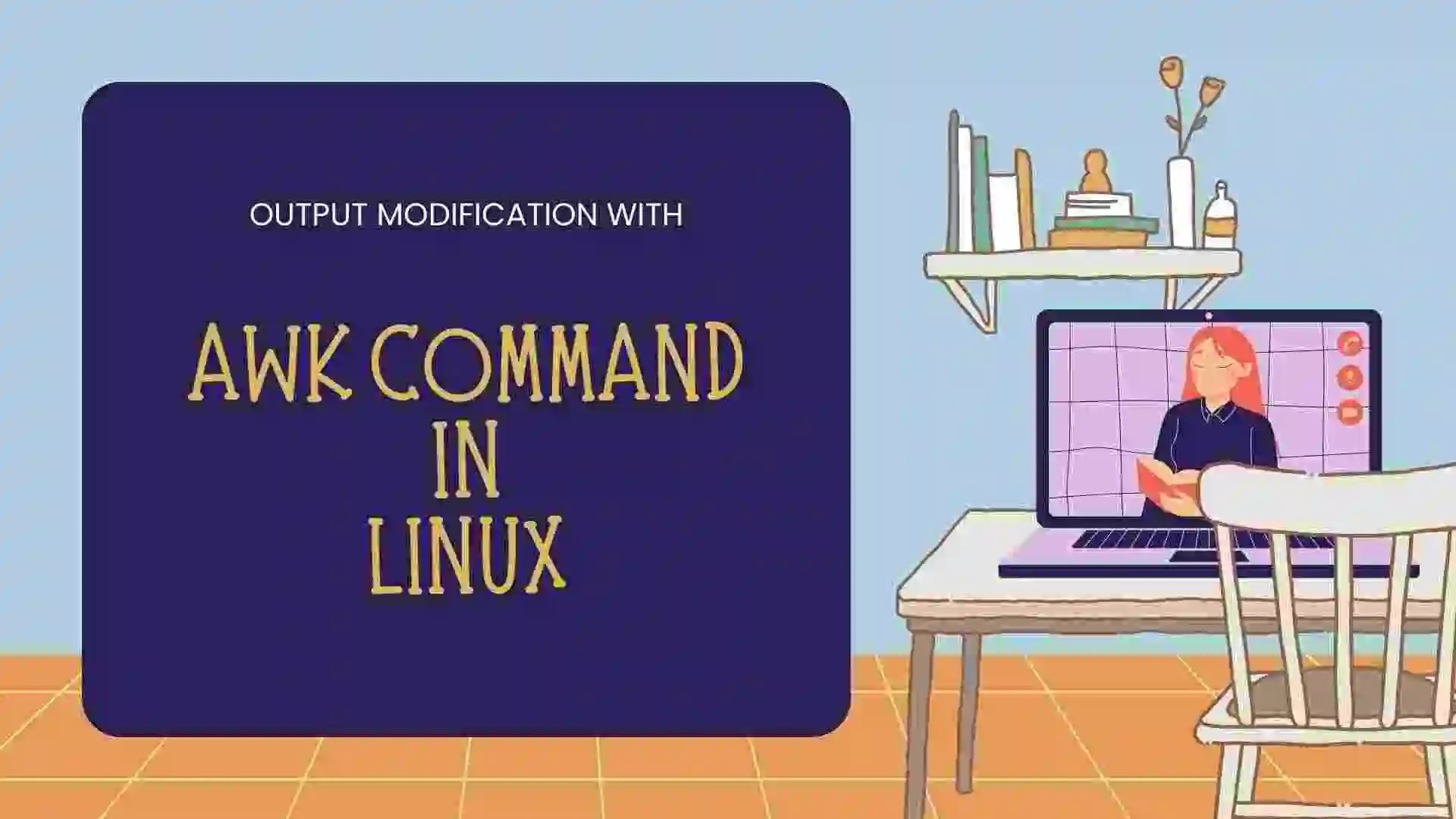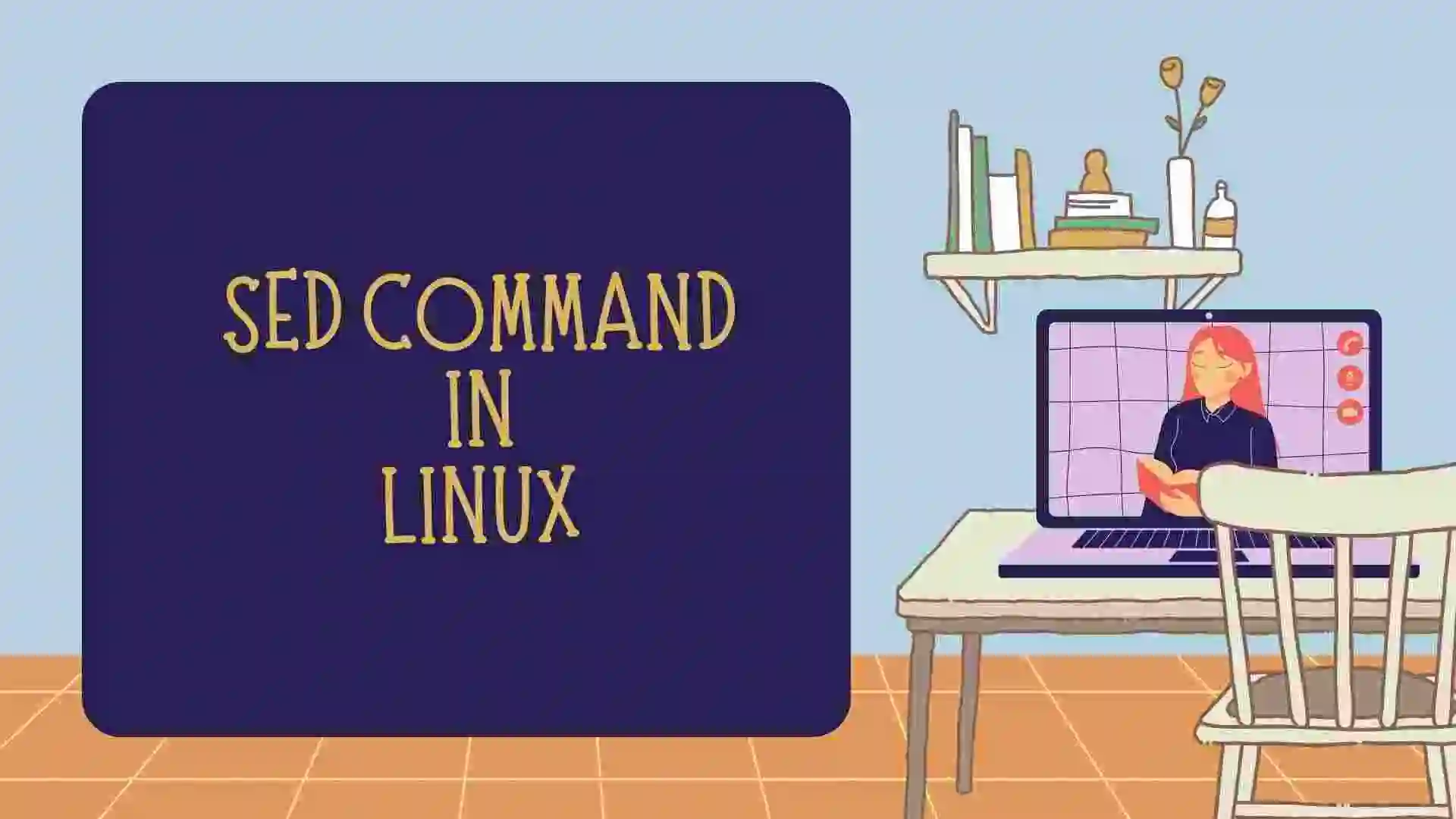In this blog, we will learn about Package Management in Linux. Based on different Linux distributions and operating systems, we will see all the commands. So let’s get started with the blog.
Table of Contents
- Introduction
- Types of Package Management Tools Based on Linux Distribution
- Tools Based on OS
- Difference between update and upgrade in Linux
- Advantages of Package Management in Linux
- Conclusion
- FAQ
- Recent Articles on Linux Operating System
- Recent Articles on Computer Networks
Introduction
Package management in Linux refers to the management of software packages, which are pre-compiled software applications and libraries bundled in a standardized format.
Linux distributions typically provide package management systems to simplify the installation, removal, and updating of software.
These package management systems enable users to install software from repositories maintained by the distribution. Repositories are servers that host collections of software packages, and they provide a central location for users to access and download software.
Package managers can download packages from these repositories, resolve dependencies, and install or update software with a few simple commands.
Types of Package Management Tools Based on Linux Distribution
There are several package management systems used in different Linux distributions, but two of the most common ones are:
A) Debian Package Management (dpkg)
This package management system is used by Debian-based distributions such as Debian itself, Ubuntu, and Linux Mint. The dpkg tool is responsible for handling individual package files (with a “.deb” extension) and performing tasks like package installation, removal, and querying package information. It works directly with the package database maintained on the system.
On top of dpkg, these distributions typically use a higher-level package management tool called APT (Advanced Package Tool).
APT provides more advanced features, such as automatic dependency resolution, repository management, and easy system-wide updates.
Users can interact with APT using commands like "apt-get", “apt", and "apt-cache".
B) Red Hat Package Manager (RPM)
This package management system is used by Red Hat-based distributions such as Red Hat Enterprise Linux (RHEL), Fedora, CentOS, and openSUSE. RPM is responsible for handling individual package files (with a “.rpm” extension) and performs tasks similar to dpkg, such as package installation, removal, and querying package information.
RPM maintains a database of installed packages on the system.
Red Hat-based distributions typically use Yum (Yellowdog Updater, Modified) or its successor, DNF (Dandified Yum), as the higher-level package management tool. Yum and DNF provide features like dependency resolution, repository management, and system updates.
Users can interact with Yum or DNF using commands like "yum” or "dnf".
These package management systems enable users to install software from repositories maintained by the distribution. Repositories are servers that host collections of software packages, and they provide a central location for users to access and download software. Package managers can download packages from these repositories, resolve dependencies, and install or update software with a few simple commands.
Tools Based on OS
A) yum
The “yum" command in Linux is a package management utility primarily used in Red Hat-based distributions like CentOS, Fedora, and Red Hat Enterprise Linux (RHEL). It allows users and system administrators to install, update, and manage software packages and their dependencies. yum stands for “Yellowdog Updater, Modified.”
Here are some common “yum" commands and their usage:
1) Installing packages:
To install a package using yum, use the following command:
$ sudo yum install package_name Replace “package_name" with the name of the package you want to install.
2) Remove the package with the yum command.
To remove a package and its dependencies (if they are no longer required by other packages), use:
$ sudo yum remove package_name3) Update and upgrade the package with the yum command:
To update all installed packages to their latest versions, use the “update” option, or to perform a system-wide upgrade, use the “upgrade” option.
$ sudo package_name update
$ sudo package_name upgrade4) Rollback with the yum command:
1. To see the history of packages
You can view the history of yum transactions (installations, updates, removals) with the following command:
$ yum history
It will show the table with the column ID, Command Line, Date and Time, Actions, and Altered.
Now, suppose you have to undo or redo the Actions. You just need to write the command.
$ yum history undo/redo IDB) rpm
The rpm command in Linux is used for managing individual software packages on Red Hat-based distributions like CentOS, Fedora, and Red Hat Enterprise Linux (RHEL). It stands for “Red Hat Package Manager” and is a low-level package management utility.
Unlike higher-level package managers like yum or dnf, rpm deals with individual package files directly, rather than resolving and managing dependencies automatically.
Here are some of the rpm commands which are as follows:
1) Installing the package with the rpm command:
To install a package using “rpm", provide the -i option followed by the package file name. For example:
sudo rpm -i package.rpm2) Upgrade the package with the rpm command:
To upgrade an already installed package, use the -U option followed by the package file name. This will replace the older version with the newer one:
sudo rpm -U package.rpmNote: Remember that when using “rpm", you may need to manually handle dependencies, which can be complex and error-prone. Higher-level package managers like yum and dnf are recommended for most users as they automate dependency resolution and provide a more user-friendly package management experience.
C) apt
The apt command in Linux is a package management utility used primarily in Debian-based distributions like Ubuntu and Debian itself. It stands for “Advanced Package Tool” and is a high-level package management tool that simplifies the installation, upgrade, removal, and management of software packages on your system. apt is designed to be user-friendly and handles package dependencies automatically.
Here are some common uses of the apt command:
1. Installing a Package:
To install a package, use the install option followed by the package name:
sudo apt install package_name2. Update or upgrade the package with the apt command:
To update the local package lists and fetch information about available packages from the repositories, you can use:
sudo apt updateTo upgrade all installed packages to their latest versions, use:
sudo apt upgrade3. Removing a Package:
To remove an installed package while keeping its configuration files, use:
sudo apt remove package_name4. Completely Purging a Package:
To remove a package along with its configuration files, use:
sudo apt purge package_name5. Autoremove Unused Packages:
To remove packages that were installed as dependencies but are no longer needed by any installed package, use:
sudo apt autoremoveDifference between update and upgrade in Linux
In Linux package management, the "update" and “upgrade" options are commonly used with package management utilities like "apt" (used in Debian-based distributions) and “yum" (used in Red Hat-based distributions). These options serve different purposes:
A. Update:
- Purpose: The “
update"option is used to synchronize the package database on your system with the latest version available in the repositories. - What It Does: When you run “
update" command, the package management utility fetches the latest package information (metadata) from the repositories but does not install or upgrade any packages. It ensures that your system is aware of the latest versions and dependencies of packages available in the repositories. - Typical Usage: Use
"update"before running"upgrade"or “dist-upgrade"to ensure your system has the most current package information. This helps prevent issues with package dependencies during the upgrade process.
B. Upgrade:
- Purpose: The “
upgrade"option is used to install the latest versions of packages that are already installed on your system. It also takes care of resolving and upgrading package dependencies. - What It Does: When you run “
upgrade" command, the package management utility looks for updates to all installed packages and upgrades them to their latest available versions. It may also remove obsolete packages if necessary. - Typical Usage: After running “
update" command.To Refreshthe package database, you can use"upgrade"the command to actually update your system’s installed packages to their latest versions.
Note:
Upgrade: Will delete the old packages.
Update: Keep the old package version, so we can roll back easily.
Advantages of Package Management in Linux
Package management in Linux offers several advantages that make it a crucial feature of the operating system. Here are some of the key advantages:
A) Ease of Installation:
Package managers simplify the process of installing software by handling all the dependencies (other software components required for the program to run). This ensures that you can install software with a single command, and the package manager will take care of the rest.
B) Dependency Resolution:
Linux package managers automatically detect and install any dependencies that a software package requires. This prevents common issues like missing libraries or components, making it easier to maintain a stable and functional system.
C) Centralized Repositories:
Linux distributions maintain central repositories that host a vast collection of pre-packaged software. This centralization makes it easy to discover, access, and install software without the need to search the internet for trustworthy sources.
D) Version Management:
Package managers allow you to install specific versions of software packages, making it easier to maintain compatibility with other software or system requirements.
E) Updates and Upgrades:
Package managers simplify the process of keeping your system up-to-date. You can easily update all installed packages or upgrade the entire system with a single command.
F) Security:
Centralized repositories are curated and maintained by the distribution’s maintainers, which helps ensure the software’s authenticity and security. Package managers often check the digital signatures of packages to verify their integrity.
G) Rollback and Uninstallation:
If a software update causes issues, many package managers allow you to roll back to a previous version. Uninstalling software is also straightforward, and package managers often remove associated files and dependencies to keep the system clean.
F) Efficient Disk Space Usage:
Package managers optimize disk space usage by sharing common libraries and components among multiple installed packages. This reduces redundancy and helps save storage space.
G) Scriptability and Automation:
Package management commands can be easily incorporated into scripts and automated processes, making it convenient for system administrators to maintain multiple machines.
Overall, package management is a fundamental feature of Linux that enhances system stability, security, and ease of use, making it one of the reasons Linux is a popular choice for both personal and enterprise computing.
Conclusion
In addition to the core package management systems mentioned above, there are also other package managers used in specific distributions or for specific purposes.
Examples include Pacman (used by Arch Linux and its derivatives), Zypper (used by openSUSE), and Portage (used by Gentoo Linux). Each package manager has its own set of commands and features, but they all serve the purpose of simplifying software management in Linux.
FAQ
Upgrade:
Purpose: The “upgrade" option is used to install the latest versions of packages that are already installed on your system. It also takes care of resolving and upgrading package dependencies.
What It Does: When you run “upgrade" command, the package management utility looks for updates to all installed packages and upgrades them to their latest available versions. It may also remove obsolete packages if necessary.
Typical Usage: After running “update" command.To Refresh the package database, you can use "upgrade" the command to actually update your system’s installed packages to their latest versions.
Update:
Purpose: The “update" option is used to synchronize the package database on your system with the latest version available in the repositories.
What It Does: When you run “update" command, the package management utility fetches the latest package information (metadata) from the repositories but does not install or upgrade any packages. It ensures that your system is aware of the latest versions and dependencies of packages available in the repositories.
Typical Usage: Use "update" before running "upgrade" or “dist-upgrade" to ensure your system has the most current package information. This helps prevent issues with package dependencies during the upgrade process.
The commands used for package management in Linux are as follows:
1) yum
2) rpm
3) dnf
4) apt
Recent Articles on Linux Operating System
- Directory in Linux Define | Linux Directory & its Commands
- Explain the chmod command in Linux | Linux chmod command
- Linux User Management || User Management in Linux
- Linux Computer Network Advanced Command | Network Command
- Redirection in Linux I/O| Linux I/O Redirection
- CronTab and Job Scheduling in Linux | Make CronTab Project
- Linux Firewall Unlock Rules with Firewall-cmd Tutorial
- netstat command in Linux | Linux netstat command
- SSH Command Full Guide with Practical | Linux SSH Service
- awk command Guide | How to arrange the output of the file in Linux
- sed command Full Guide Tutorial | Linux sed Command
- Iptables commands Full Guide: How to make our own Firewall
Recent Articles on Computer Networks
- Introduction to Computer Networking | What is Computer Network
- What are Topology & Types of Topology in Computer Network
- What is FootPrinting in Cyber Security and its Types, Purpose
- Introduction to Cloud Computing | What is Cloud Computing
- Distributed Shared Memory and Its Advantages and Disadvantages
- What is a VPN? How does a VPN Work? What VPN should I use?
- What is an Internet and How the Internet Works
- What is a Website and How Does a Website or web work?
- Introduction to Virus and Different Types of Viruses in Computer
- What is TCP and its Types and What is TCP three-way Handshake
- What is the UDP Protocol? How does it work and what are its advantages?
- What is an IP and its Functions, What is IPv4 and IPv6 Address
- What is MAC Address and its Types and Difference MAC vs IP
- What is ARP and its Types? How Does it Work and ARP Format
- Sessions and Cookies and the Difference Between Them
- What is ICMP Protocol and its Message Format?
- What is Big Data? Characteristics and Types of Big Data
- Disciplines of CyberSecurity | What are the goals of CyberSecurity?
- What is Firewall, Features, Types and How does the Firewall Work?
- Network Scanning, Types, and Stealth Scan in Computer Network
- Cryptography and its Types in Ethical Hacking
- Tor Browser and How Does It Work | Onion Router Tutorial
- Proxy Server, Advantages, Difference between Proxy Server & VPN
- DHCP Protocol and What Are the Pros and Cons of DHCP
- Intrusion Detection System(IDS) and What are the types of IDS
- Domain Name Server, How Does It Work, and its advantages
- Telnet: Introduction, How Does it Work, and Its Pros and Cons
- SOC: Introduction, Functions performed by SOC, and its Pros
- What is SIEM? | What is the Difference between SIEM and SOC?
- Application Layer in OSI Model | OSI Model Application Layer
- What is SSL Protocol or SSL/TLS and SSL Handshake, and Architecture of SSL
- What are Servers, how do they work, and its different Types
- Network Devices-Router, Switch, Hub, etc in Computer Network
- Connection Oriented and Connection-less Services in Network
- Physical Layer in OSI Model | OSI Model Physical Layer
- Presentation Layer in OSI Model | OSI Model Presentation Layer
- Session layer in OSI Model | OSI Model Session layer
- Transport Layer in OSI Model | Computer Network Transport Layer
- Network Layer in OSI Model | OSI Model Network Layer
- Data Link Layer in OSI Model | OSI Model Data Link Layer
- Block Diagram of Communication System with Detailed Explanation